Generic
beIN STREAM box is a small streaming device that plugs into your TV’s HDMI port, allowing you to safely stream a selection of beIN SPORTS channels onto your TV using your internet connection.
The beIN STREAM box is a cloud connector. Unlike traditional IP receivers that rely on internal storage and processing power, this box connects directly to our cloud servers. This means you get to enjoy a smoother streaming and a better overall viewing experience.
beIN STREAM box connects to your home Wi-Fi network, allowing you to access content from beIN through a user-friendly interface for navigation.
beIN STREAM box delivers a great viewing experience with an easy to use device.The device doesn’t require a satellite dish nor complex installations .Simply connect the box to your internet and TV, and you’re ready to enjoy high-definition channels and on-demand content.
We recommend a minimum download speed of 10Mbps for optimal streaming quality.
The beIN STREAM box cannot support a proxy setup to an Internet connection. It can only support a direct connection with a Wi-Fi network, such as home network.
A public network that requires you to enter a code or a password on a webpage to use the Internet (known as a “captive portal”) is not supported (for example, hotel Wi-Fi where you have to enter your room number).
If the beIN STREAM box is connected to such a network, the onboarding app will appear to succeed, but the beIN STREAM box will display the Cloud Connector- Connection Problem Screen after Wi-Fi setup.
The solution is to connect to a different Wi-Fi network that does not require a proxy or captive portal to connect to the Internet.
beIN STREAM box allows you to access only the channels included in your beIN STREAM package.
Your Device ID can be found on the sticker located on the bottom of your beIN Stream box .Alternatively, you can click on the icon Menu on beIN STREAM remote control and click on ‘My account’.
You can reach beIN STREAM customer support via WhatsApp at +974 4004 8008 or click here.
Package
beIN STREAM package gives you access to a list of 20 beIN channels covering the most exciting competitions and our best movies channels.
You can find the complete list below :
-beIN SPORTS 1
-beIN SPORTS 2
-beIN SPORTS 3
-beIN SPORTS 4
-beIN SPORTS 5
-beIN SPORTS 6
-beIN SPORTS 7
-beIN SPORTS 8
-beIN SPORTS 9
-beIN SPORTS الإخبارية
-beIN SPORTS
-beIN SPORTS ENGLISH 1
-beIN SPORTS ENGLISH 2
-beIN SPORTS FRENCH 1
-beIN SPORTS FRENCH 2
-beIN MOVIES 1
-beIN MOVIES 2
-beIN MOVIES 3
-beIN MOVIES 4
-Baraem
Check beIN STREAM box price on WhatsApp , go to the main menu and select’ About beIN STREAM’.
Check beIN STREAM package price on WhatsApp , go to the main menu and select’ About beIN STREAM’.
No, there is no contract and no commitment. You pay whenever you want to access beIN STREAM exclusive channels.
Once your subscription expires, you will lose access to the live TV channels and on-demand content until you recharge your account. However, your VOD account balance will remain unaffected.
No, your beIN STREAM box is only authorized for use in the country where you originally purchased it. Attempting to use it elsewhere will result in restricted content access.
No, you need to purchase a beIN STREAM box to subscribe to beIN STREAM package
beIN STREAM box cannot be used with another package other than beIN STREAM package.To get beIN package, you should subscribe to beIN separately . Find more information here.
Subscription & Recharge
To recharge your account :
1- Click here to access beIN STREAM WhatsApp channel
2-Follow the instructions
3.Select: Recharge your account
To rent or purchase movies/series on beIN STREAM you need to top up your VOD wallet.
You can at anytime consult the balance of your VOD wallet by clicking on the menu button on beIN STREAM remote control and selecting ‘My account’.
To top up your VOD wallet, please click here and follow the instructions
Features
The beIN STREAM box offers a range of features including:
-Live Pause (pause and resume live TV)
-Restart TV (catch-up functionality)
-Access to a vast VOD catalogue/library
-Parental restrictions & PIN protection
-Favorite channels
-Bluetooth remote
-Electronic program guide (EPG)
-Multi-language
To add channels to your favorites list, follow these easy steps:
1-Launch the Guide.
2-Use the left arrow key on your remote to highlight the channel logo.
3-Press the ‘OK’ button.
4-Select ‘Add to Favorites’ in the pop-up menu.
5-Press ‘OK’ to confirm.
Set up
No, you do not need a smart TV to use beIN STREAM. beIN STREAM box operates well on your standard TV, granting instant access to a vast array of Internet-based beIN SPORTS channels.
You will need an HDMI port on your TV, a stable Wi-Fi Internet connection, and a compatible device such as a smartphone or tablet for initial setup.
beIN STREAM box exclusively supports Wi-Fi connectivity and cannot be configured with a wired Ethernet connection.
Your beIN STREAM box is compatible with most TVs equipped with an HDMI port. However, it’s crucial to consult your TV’s User Manual to verify support for HDMI 1.4 or higher to ensure seamless compatibility.
To set up your beIN STREAM box , simply plug it into your TV’s HDMI port and follow the on-screen prompts to connect to your Wi-Fi network. For detailed instructions, refer to the video here .
Indeed, you can power the beIN STREAM device via your TV’s USB port. Alternatively, you may use an external USB power adapter with a minimum capacity of 2.5 watts for consistent power delivery to the device.
a. Navigate to the Settings menu on your device and locate the Wi-Fi- related information.
b. Choose the Reset Wi-Fi option; this action will reset the network credentials and allow you to set up the beIN STREAM box again. Follow the on-screen prompts and connect to a different Wi-Fi network.
beIN CONNECT
beIN Connect is our streaming app that allows you to stream all the channels included in your beIN STREAM package on your smartphone, tablet, or computer anywhere and anytime.
No, simultaneous streaming is not supported on beIN Connect. This is to ensure the best streaming quality for all our users.
beIN CONNECT supports Chromecast and Apple TV AirPlay casting.
Chromecast (for iOS and Android)
When the video is playing on your device, click on the icon as shown on the below screenshot and select your Chromecast device. Please make sure your device and Chromecast are connected to the same network. Please note for iOS, the app needs access to “Local Network”. Local network access for beIN CONNECT can be enabled in the iOS setting.
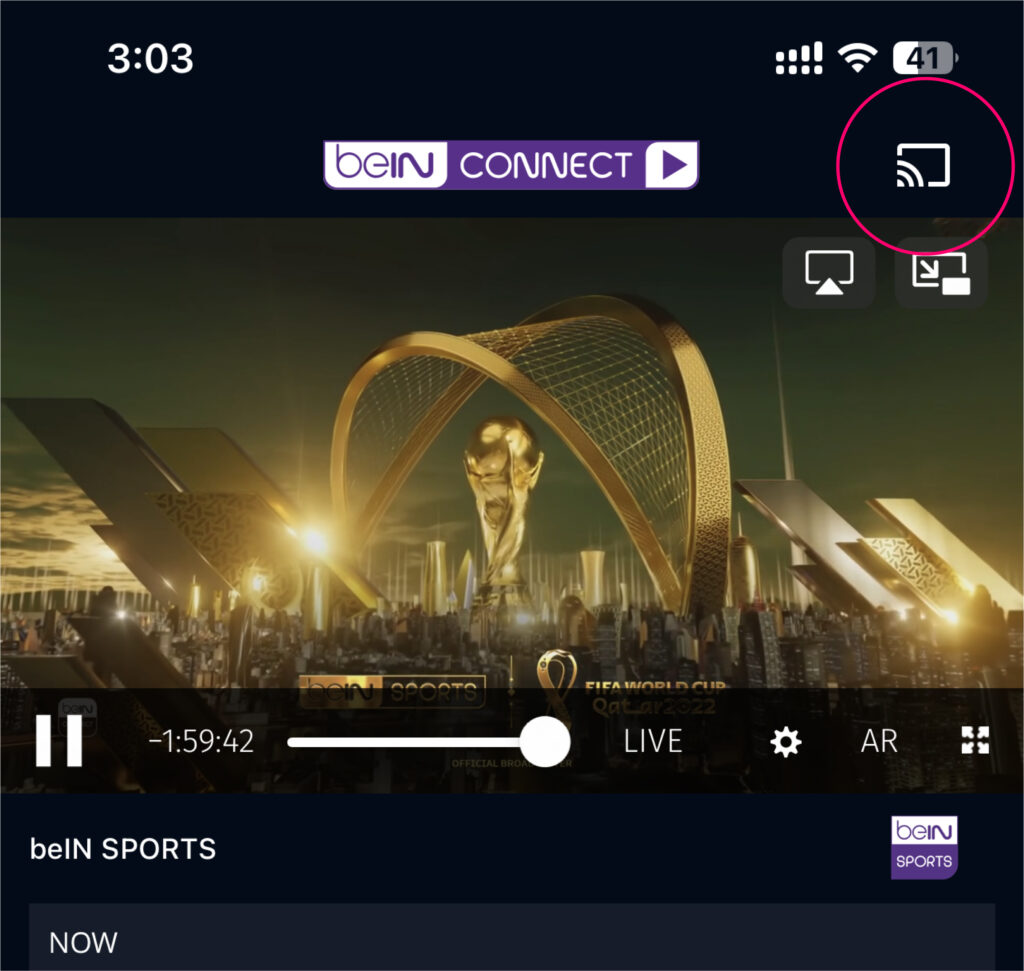
For more info about casting to Chromecast, please visit : Google page
Apple TV /AirPlay (for iOS only)
When the video is playing on your device, click on the icon as shown on the below screenshot and select your Apple TV device. Please make sure your device and Apple TV are connected to the same network.
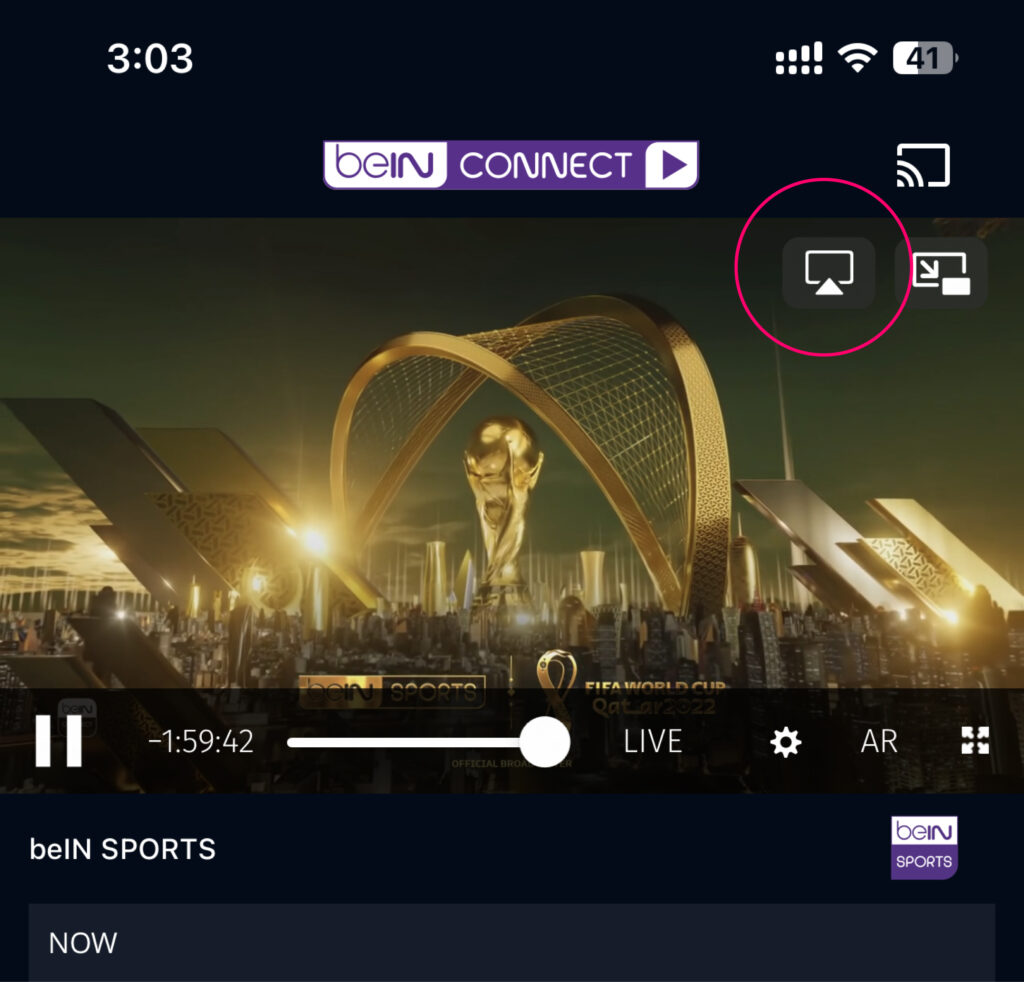
For more info about casting to AirPlay, please visit : Apple Page
Our channels are streamed in full HD. The quality of the stream largely depends on the connection speed you receive from your Internet Service Provider (ISP) and on the device you are using. We provide the stream at various speeds (bit rates) which will be picked up from your broadband speed along with the processor speed of your computer.
On your computer/laptop, you can enjoy beIN CONNECT service
- PC: Edge and/or Firefox / google Chrome
- Mac: Safari and/or Firefox / google Chrome
Or on your smart phone and tablet devices:
beIN CONNECT is compatible with:
- iOS 12 and above
VOD
You can rent or buy movies and shows from our extensive VOD catalogue. Your VOD wallet balance is not related to your monthly subscription.
You can recharge your VOD wallet through WhatsApp.
Technical issues
a.Ensure the beIN STREAM BOX is firmly plugged into the HDMI port.
b. Confirm that your TV is set to the correct HDMI input source.
c. Consider trying an alternate HDMI cable or port on your TV.
d. Try restarting both the beIN STREAM device and your TV.
a. Confirm that your Wi-Fi network is operational and that other devices can connect to it.
b. Ensure that you’re entering the correct Wi-Fi password.
c. Try relocating the beIN STREAM device closer to your Wi-Fi router to enhance signal strength.
d. Restart both your Wi-Fi router and beIN STREAM box.
I’m experiencing buffering or playback issues during streaming. How can I improve the performance?
a. Ensure your Internet connection meets streaming speed requirements.
b. Close unused applications or devices using bandwidth.
c. Restart your beIN STREAM device.
d. Try connecting to a different Wi-Fi network.
a. Ensure the HDMI cable connecting the beIN STREAM box to the TV is securely plugged in.
b. Check for interference from nearby electronic devices and relocate them away from the beIN STREAM box
The beIN STREAM box requires a robust Wi-Fi network for optimal performance. Poor video quality may indicate an unsuitable environment for the beIN STREAM device. Additionally, during peak household usage, shared bandwidth can affect service quality.
Please report the issue you are facing through beIN STREAM WhatsApp by clicking here.
a. Verify if the remote requires fresh batteries and replace them if needed.
b. Reconsider pairing the remote with beIN STREAM device again. Follow the instructions below to re-pair:
i. Make sure beIN STREAM device is switched off.
ii. Put the remote control in pairing mode.
iii. Power beIN STREAM device back on whilst the remote control is in pairing mode (green light blinking).
iv. You will know the remote control is paired when the green light stops blinking.
Update
Your beIN STREAM box will automatically receive software updates when connected to the Internet, ensuring you always have the latest features and security enhancements